Git Repositories in cPanel
Git Repositories in cPanel:
Git is
a version control system for tracking, maintaining and updating the conflict
free changes in the project, which are done by all the developers working on
the project.
cPanel is an
online Linux-based web hosting control panel that provides a graphical
interface and automation tools designed to simplify the process of hosting a
web site.
cPanel
now officially provide the support to host Git Repos over the web
servers. You can also manage the cPanel Git Repos either through the
cPanel’s Git Version’s Control Option or also by using the commands after SSH
to the server. Also, all the necessary required documentation for using Git in
cPanel is available at official cPanel Documentation.



At this
step, you have successfully created the Git repo in cPanel.
Note: You may also create Git repo at cPanel by SSH and to server and using commands as mentioned below:
Once you have logged into the Server via SSH using any tool like PuTTY.
Type this command in the directory that you want to use as Git Repo:
Note: You may also create Git repo at cPanel by SSH and to server and using commands as mentioned below:
Once you have logged into the Server via SSH using any tool like PuTTY.
Type this command in the directory that you want to use as Git Repo:
git init
Now you have successfully created the Git Repo on Web Server, using commands, instead of GUI.
In the next step, as a Case 1, you will either clone your existing local computer’s Git Repo to Git Repo Created on Server / cPanel
OR
As a case 2, you will clone the cPanel / Web Server’s Git Repo to your local PC’s newly created Git Repo.
Now you have successfully created the Git Repo on Web Server, using commands, instead of GUI.
In the next step, as a Case 1, you will either clone your existing local computer’s Git Repo to Git Repo Created on Server / cPanel
OR
As a case 2, you will clone the cPanel / Web Server’s Git Repo to your local PC’s newly created Git Repo.
The
steps for both cases are described below:
Case 1: To PUSH Local Repo to
cPanel Repo
Step 1: Navigate to your repository’s directory by this command:
cd /path/to/your/repo
cd /path/to/your/repo
Step 2: Configure your local repository to push to the cPanel hosted
repository:
Command 1:
git remote add origin ssh://[cPanelLoginUserName]@[WebsiteName]/[RepoPath]/[RepoName]
Command 2:
git push -u origin master
Command 1:
git remote add origin ssh://[cPanelLoginUserName]@[WebsiteName]/[RepoPath]/[RepoName]
Command 2:
git push -u origin master
Case 2: To clone cPanel’s Git
Repo to Local Git Repo:
Step 1: Clone the cPanel-hosted repository to your local
computer and navigate to its directory:
git clone ssh://[cPanelLoginUserName]@[WebsiteName]/[RepoName]
Change your location to Git Repo Directory
cd [RepoName]
git clone ssh://[cPanelLoginUserName]@[WebsiteName]/[RepoName]
Change your location to Git Repo Directory
cd [RepoName]
Step 2: Create a README file:
echo “# README” >> README.md
echo “# README” >> README.md
Step 3: We enable the update, called as Staging the Update, in
order to commit it then
git add README.md
git add README.md
Step 4: Commit the README file to the project:
git commit -m “Initial Commit”
git commit -m “Initial Commit”
Step 5: Push the Commit to Head Branch, hosted over cPanel Git
git push -u origin master
git push -u origin master
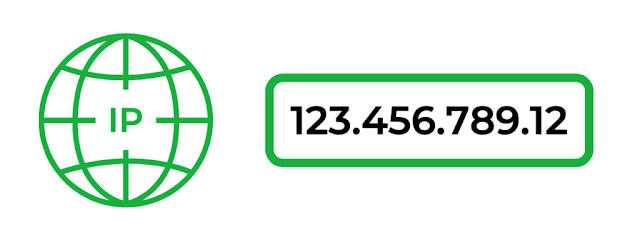


Comments
Post a Comment